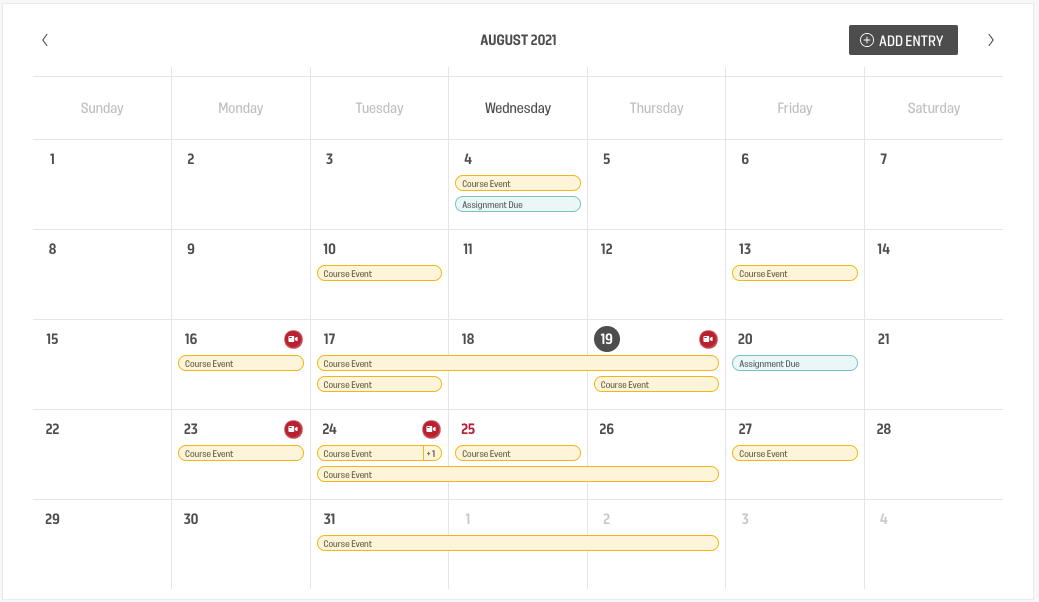Adding a video call to a calendar event is as simple as checking a box when a new event is added.
Step by Step:
- Open the course classroom
- Click the CALENDAR button
- Click the ADD ENTRY button to create a new calendar event
- Fill out the form with dates, times, and a description
- Check the EVENT IS A VIDEO CALL box
- Click SAVE
When you create an event that includes a video call, an icon will be displayed in the calendar view and in the agenda view for the day.
Remember!
- Only course administrators or instructors can add events to the course calendar.
- Calendar events can be restricted to an instructor group or a selection of candidates, and only those chosen will see the video call link / icon on their calendar or agenda view.