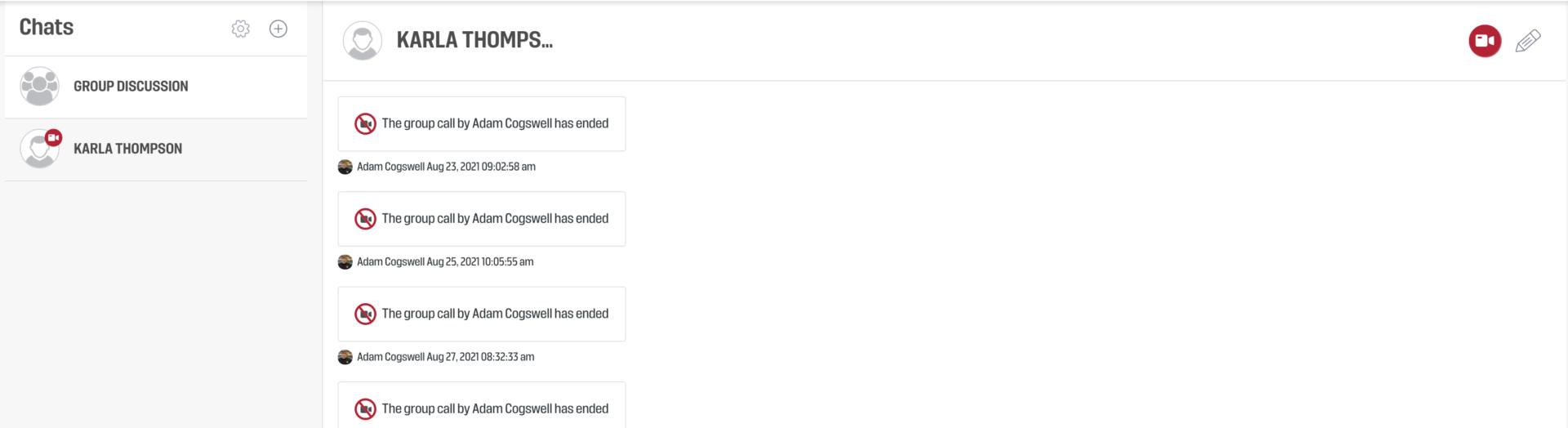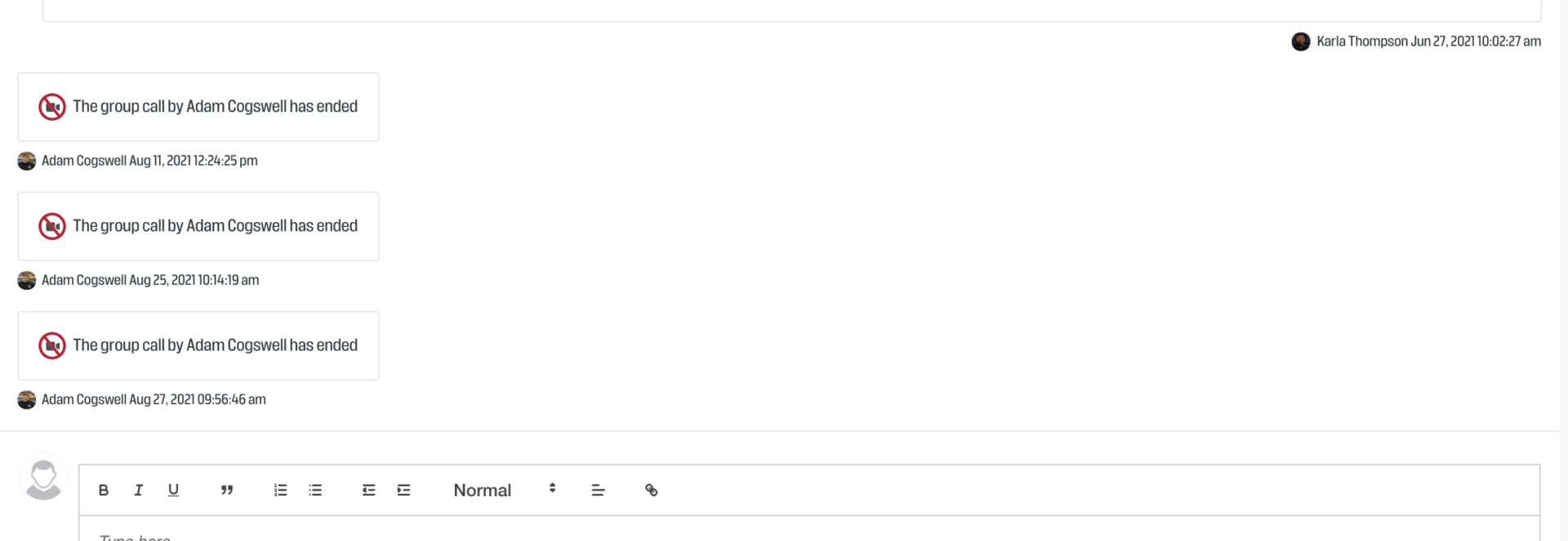Video calls can also be started via the Communication tab as part of a group or one on one chat
Step by Step:
- Open the course classroom
- Click the COMMUNICATION button
- Select a chat from the list on the left
- Click the red video icon (top right)
- Click the JOIN VIDEO CALL button that appears as a message to launch the meeting room
If there is an ongoing video call, a red video icon will appear above the avatar in the chat list on the left. If a call ends before a candidate can join, they will see a message stating the video call or group call has been ended.